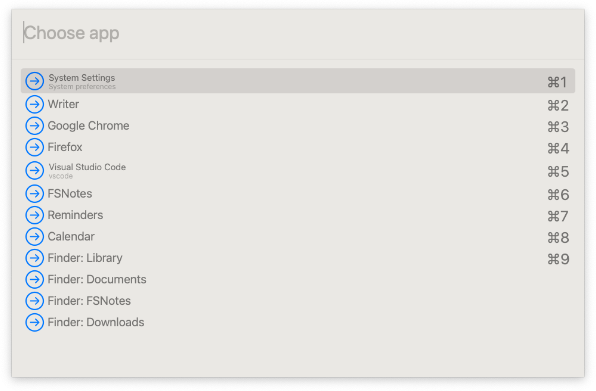
Recently had a need for a quick and handy way for opening applications and folders. While Spotlight on macOS is good, it can sometimes query from too large of a data set and not produce wanted results or that the wanted result wouldn’t exist in the results in the first place (ie. “run this command or script” type of use-case).
With the chooser interactive tool in Hammerspoon, you can search and choose from a predetermined or dynamically generated list of options. Since it’s querying from a small set of data instead from a possible index of terabytes of files, it is extremely fast.
- Mandatory:
text- A string or hs.styledtext object that will be shown as the main text of the choice
- Optional keys:
subText- A string or hs.styledtext object that will be shown underneath the main text of the choiceimage- An hs.image image object that will be displayed next to the choicevalid- A boolean that defaults to true, if set to false selecting the choice will invoke the invalidCallback method instead of dismissing the chooser- Any other keys that will be passed to the completion callback.
Example implementation:
hs.hotkey.bind({"rightalt"}, "-", function()
local choices = {{
text = "System Settings",
subText = "System preferences",
appName = "System Settings"
}, {
text = "Writer",
appName = "Writer"
}, {
text = "Google Chrome",
appName = "Google Chrome"
}, {
text = "Firefox",
appName = "Firefox"
}, {
text = "Visual Studio Code",
subText = "vscode",
appName = "Visual Studio Code"
}, {
text = "FSNotes",
appName = "FSNotes"
}, {
text = "Reminders",
appName = "Reminders"
}, {
text = "Calendar",
appName = "Calendar"
}, {
text = "Finder: Library",
shellCommand = "Open ~/Library"
}, {
text = "Finder: Documents",
shellCommand = "Open ~/Documents"
}, {
text = "Finder: FSNotes",
shellCommand = "Open ~/Documents/FSNotes"
}, {
text = "Finder: Downloads",
shellCommand = "Open ~/Downloads"
},
{
text = "System settings: sound",
shellCommand = "open -b com.apple.systempreferences /System/Library/PreferencePanes/Sound.prefPane"
}}
local chooser = hs.chooser.new(function(choice)
if choice ~= nil then
if choice.appName ~= nil then
hs.application.launchOrFocus(choice.appName)
end
if choice.shellCommand ~= nil then
hs.execute(choice.shellCommand)
end
chooser:hide()
end
end)
chooser:width(25)
chooser:placeholderText("Choose app"):searchSubText(true):choices(choices):show()
end)
Since the chooser only supports basic Lua types, I had to just name the keys and act on them with if/else the callback function. Would be nice to be able to pass a function, but if the list is not too large, it’s fine and works.
This can also be used for other custom functions, such as menu items of an application. My common usecase is to list and show all browser profiles I have (work, clients, personal etc.) and it’s really convenient to open/change browser window to specific profile just by pressing F1 and typing 1-3 letters of the profile name.
local chromeProfileChoices = {
{ text = "Profile: Browse", menuItem = {"Profiles", "Browse"} },
{ text = "Profile: Personal", menuItem = {"Profiles", "Personal"} },
{ text = "Profile: Social", menuItem = {"Profiles", "Social"} },
{ text = "Profile: Work", menuItem = {"Profiles", "Work"} },
{ text = "Profile: Client A", menuItem = {"Profiles", "Client A"} },
{ text = "Profile: Client B", menuItem = {"Profiles", "Client B"} },
}
local chromeProfileChooser = hs.chooser.new(function(choice)
if choice ~= nil then
if choice.menuItem ~= nil then
local activeApp = hs.appfinder.appFromName("Google Chrome")
activeApp:selectMenuItem(choice.menuItem)
end
end
end)
chromeProfileChooser:width(25)
chromeProfileChooser:rows(15)
chromeProfileChooser:placeholderText("Choose profile")
:searchSubText(true)
:choices(chromeProfileChoices)
chromeHotkeys:bind({}, "F1", function()
chromeProfileChooser:query("")
chromeProfileChooser:show()
end)
Links: